HOW TO Update Your Mobile firmware using KDZ Updater For Lg P500,Optimus V Detail Guide.
Since most of all are newbs and don't want to get into all the android jargon I created a small tutorial from all the existing ones.
Q: What is this tutorial meant to do?
A: Help you to update/flash official firmware on your phone [helpful for those with slow or no internet connection]
So first off all you need to download the following files.
KDZ updater
If You Want Latest Firmware Update Search Google
LG official firmware android version v2.2.2 build v10E For Lg P500 (Optimus One)
For Optimus V You Can Download Another LG official firmware .Dont Use This firmware
A major part of the procedure is created by victortangocharlie, rest edited by me
 (pictures etc)
(pictures etc)
Quote:
Originally Posted by victortangocharlie and edited by nikhil4186
Procedure to install original firmware using KDZ-FW-UPD.exe ( KDZ FIRMWARE UPDATER )
[Note: This procedure was used to install V10E_00.kdz(android2.2.2) over V10b_00.kdz(android2.2) on an unbranded Indian GSM model of LG P500 using a Windows xp 32bit service pack 3.] 1. Install LG PC Suite IV from SD card which came with phone by connecting the phone to PC through USB cable. This is done to install the drivers for the phone on the PC (the procedure is as follows) - Enable the 'USB Mass Storage Only' mode in the phone's Settings/SDcard & Phone Storage menu. - Connect phone to PC with the USB Cable.  - Press the 'Turn on USB Storage' button which appears on phone. - Browse to the folder containing the 'LG PC Suite IV' on the phone's SD card using Windows Explorer and run the LG Installer file. PC Suite will now install on your system along with the required drivers for your phone. - Cancel setting up PC Suite or continue setting up PC Suite if you want to Sync or backup the phone data. - After closing PC Suite, Safely remove the USB device from your system. - Press the 'Turn off USB Storage' button on phone screen. - Detach the USB Cable. - Disable the 'USB Mass Storage Only' mode in the phone's Settings/SDcard &Phone Storage menu.
Quote:
 3. Charge the phone to the maximum. 4. Enable USB Debugging on Phone (Settings/Applications/Development).   5. Detach all other peripherals from your PC. Exit all running applications on your PC especially other PC suites if any. Also exit running programs from the notification bar on the desktop. (Also uninstall Nokia or other phone drivers & microsoft visual ++ runtime environments - not an essential step.) 6.[IMPORTANT] Disable 'LGE Virtual Modem' in PC's Device Manager. (In your Windows operating system, go to Control Panel > System > Hardware > Device Manager > Modems > Right click on LGE Virtual Modem and click Disable.)  If this step is not followed the Phone will get bricked! 7. Move all the apps from the SD Card to phone memory and then Unmount the SD card from the phone (Settings/SDcard & Phone Storage) so as to remove it (physically) from the phone.  8. Open the phones back cover and remove the SD Card.   9. Download KDZ_FW_UPD_EN.7z onto your PC and extract it to a folder. Available HERE.Direct Download Link. (MD5 of 7zip file - 813A28BE9182AB604A1D43E745CE7AD7)  10. Run the msxml.msi file and complete the installation.  11. Connect the phone to PC with USB Cable.( If you are using a desktop PC, make sure you use USB ports that are in the back of your PC, avoid the front ports.) 12. Run KDZ_FW_UPD.exe from the extracted folder.  13. Chose TYPE as 3GQCT & Phone Mode as DIAG.  14. In the 'KDZ file' space, browse for the firmware you want to install. (In this case V10E_00.kdz)  15. Press the 'Launch software update' button.  16. The firmware flashing process is now underway. If all goes well, in 5-10 minutes the phone will be flashed with the new firmware. I shall describe in detail what happened with my phone - 10-15 seconds after launching software update on PC, my phone screen turned blank and in a couple of seconds the phone entered the 'Emergency Mode'. During this mode the screen was yellow with Emergency Mode written along the middle of the screen. Also you can check the progress on your computer in the KDZ updater. I have attached a text log file for you to compare. When the update is finished the KDZ updater will show a message in the log screen itself as =FINISHED=. The phone stays the same way till the Software update procedure finished on the pc and the phone turnes blank in the end. I waited a while for it to reboot but after a minute or so, I manually switched on the phone. The phone came alive and following the LG boot animation, the android logo screen came up. The phone takes about 2 or more whole minutes in that state before booting up fully and entering the home screen.
Quote:
Go to 'About Phone' in Settings and confirm the change from 2.2 to v2.2.2  
Thanks For Reading This Guide .
|
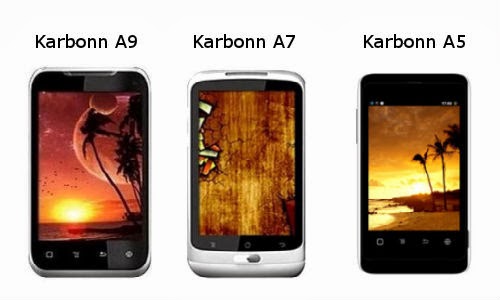


when iphone 5s ,5c launch in india
ReplyDeleteApple iPhone 5c, iPhone 5s May be End Of Oct Or Nov Starting.
DeleteWhat is xda ?
ReplyDeleteXda is the Develope related Forum About Android Rom ,kernal,Etc
ReplyDelete